Centos PHP 7 LAMP boilerplate
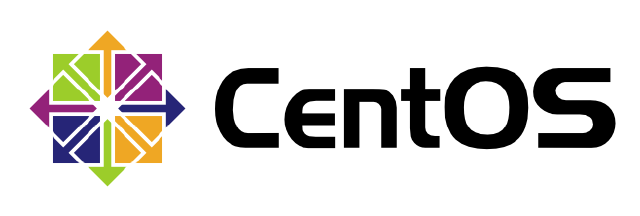
This time we are going to cook Apache (httpd 2.4), PHP 7.0 as a PHP-FPM . Instructions are pretty simple. You can just copy and paste command to get working stack in less then 15 minutes.
What you can learn from it? How to install Apache 2.4 and PHP 7, how to enable and opcache, and how to install HTTPS on your server, with purchasing SSL certificate.
Centos 7
- Log in to server as user,
- To save some time, switch to sudo user:
sudo -i - we are going to need REMI repository for PHP 7
wget http://rpms.famillecollet.com/enterprise/remi-release-7.rpm rpm -Uvh remi-release-7.rpm - Upgrade everything to the latest versions:
yum update -y
Let’s start with some software:
sudo yum install httpd mod_proxy_html php70-fpm
sudo yum install php70-php-mcrypt php70-php-mbstring php70-php-gd php70-php-mysqli php70-php-xml hp70-php-opcache
After while…
sudo service php70-php-fpm start
sudo service httpd start
sudo chkconfig --levels 235 httpd on
sudo chkconfig php-fpm on
Done – your LAMP stack works. But it’s not visible from outside world yet…
Firewall
firewall-cmd --permanent --add-service=http
firewall-cmd --reload
PHP configuration
Let’s do some more configuration around PHP:
We have to find php.ini – php70 -i | grep php.ini gives us:
In /etc/opt/remi/php70/php.ini timezone should be setup like that:
date.timezone = "Australia/Sydney"
expose_php = Off
Don’t forget to restart httpd and php-fpm to see changes
sudo service httpd restart
sudo service php-fpm restart
By default, PHP has very low limit on size of uploaded files. It’s very good practice to increase it.
We are looking for 2 values
upload_max_filesize=20M
post_max_size=32M
Server configuration
Now we have to update server to proper TimeZone
cd /etc/
sudo rm -rf localtime && sudo ln -s /usr/share/zoneinfo/Australia/Sydney localtime
Of course replace Australia/Sydney with proper Time Zone – pretty nice list is available on PHP documentation website .
http://docs.aws.amazon.com/AWSEC2/latest/UserGuide/set-time.html
Good idea is to update time on the server straight away using command
sudo ntpdate -u pool.ntp.org
Apache configuration
We have to push our PHP files from Apache to PHP-FPM deamon.
Create file /etc/httpd/conf.d/proxy.conf
and paste there these lines
ProxyPassMatch ^/(.*\.php(/.*)?)$ fcgi://127.0.0.1:9000/var/www/html/$1
If you would like to use sockets instead of TCP connection, yo ucan set it up like this:
ProxyPassMatch ^/(.*\.php(/.*)?)$ unix:/var/run/php-sock|fcgi://localhost/var/www/html
Don’t forget enable proxy module to handle this directives:
LoadModule proxy_fcgi_module libexec/apache2/mod_proxy_fcgi.so
Restart Apache again – sudo service httpd restart and try again using test:
echo "<?php phpinfo();" > /var/www/html/info.php
And test it via browser: http://your-ip/info.php
.htaccess support
sudo nano /etc/httpd/conf/httpd.conf
You are looking for section starting:
# Further relax access to the default document root:
<Directory "/var/www/html">
And just changeAllowOverride None
toAllowOverride All
to enable .htaccess
To disable showing up directory content update
Options Indexes FollowSymLinks
to
Options -Indexes
Options -FollowSymLinks
Some security settings (don’t expose Apache)
ServerTokens Prod
ServerSignature Off
Fontface Apache support
AddType application/vnd.ms-fontobject .eot
AddType application/x-font-ttf .ttf
AddType application/x-font-woff .woff
Get some speed on Apache
<IfModule mod_headers.c>
<FilesMatch "\.(js|css|xml|gz)$">
Header append Vary: Accept-Encoding
</FilesMatch>
</IfModule>
compress text, html, javascript, css, xml:
AddOutputFilterByType DEFLATE text/plain
AddOutputFilterByType DEFLATE text/html
AddOutputFilterByType DEFLATE text/xml
AddOutputFilterByType DEFLATE text/css
AddOutputFilterByType DEFLATE text/javascript
AddOutputFilterByType DEFLATE application/xml
AddOutputFilterByType DEFLATE application/xhtml+xml
AddOutputFilterByType DEFLATE application/rss+xml
AddOutputFilterByType DEFLATE application/javascript
AddOutputFilterByType DEFLATE application/x-javascript
